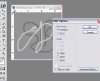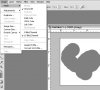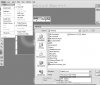Would anyone happen to know how to save a texture as a 16 bit grayscale from photoshop?
According to the UDN web site you supposedly can.
See here under the heading Title “The TerrainMap”
http://udn.epicgames.com/pub/Content/CreatingTerrain/#Preparing_Your_Map_for_Terrain
It says Quote: “Most of the times you will want to import 16-bit or 8-bit grayscale textures for the TerrainMap”
I haven’t found out how to save a 16 bit texture right off the bat. I can only save my grayscales as 8bit Bitmaps, any ideas.... ?
According to the UDN web site you supposedly can.
See here under the heading Title “The TerrainMap”
http://udn.epicgames.com/pub/Content/CreatingTerrain/#Preparing_Your_Map_for_Terrain
It says Quote: “Most of the times you will want to import 16-bit or 8-bit grayscale textures for the TerrainMap”
I haven’t found out how to save a 16 bit texture right off the bat. I can only save my grayscales as 8bit Bitmaps, any ideas.... ?