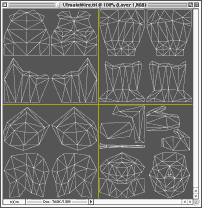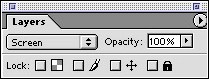Chapter 3: Saving and Importing
Are you finished?
Do you really think you are done? Before you get all ansy, let the skin set for about 2 days. Go do something else but skinning in that time period. Then, after the 2 days look at your skin again and you will notice things that you want to change. If you are 100 % happy with what you have then proceed.
File Dimensions
Each texture file must be 256x256 pixels. If you were working at 1024x1024, you must size that file down to 512x512, then with using the grid set to show every 256 pixels (Chapter 1) you can crop with accuracy. Save your file as something else at this point, and then crop each corner down to its individual 256x256 part.
Talk icon must be 64x64 pixels.
Colour depth
You MUST make the texture files have 256 colours. There are 2 ways of doing this.
The first way involves making the image indexed colour, then saving it as the PCX file.
The second method is a little convoluted, but I use this one just to be safe. First, save the file as a *.gif image with 256 colours (even the talk icon). After you save every file for your skin, close the main skin files and open all of the gifs. Now save them as PCX files. This is a little roundabout, but I have found it to work the best for me. This is also a great place to practice your action writing skillz... you can read my actions tutorial here.
The most important thing to remember is 256 colours.
File Types
The correct file type for saving the textures is PCX. All you have to do to save as a PCX is change the file type from the save dialogue box (if the software supports PCX). If your image editing software cannot save as a PCX... then you can't import the skin.
The talk texture icons must be saved as a bitmap (BMP).
File Names
Naming the files is THE MOST IMPORTANT PART! if you are working in the 1024x1024 files I have here to download, the order goes from left to right, top to bottom (counter clockwise). So the top left file would be 1. The file to the right of it would be 2. The file directly under 1 is 3, and the file to the right of 3 is 4. The talk texture's number is 5.
The file names also must only be 4 letters long, not including the number (xxxx#.pcx)
gunn1.pcx
gunn2.pcx
gunn3.pcx
etc...
Team colours also require naming conventions. If the team colours are located on files 1 and 2, then you would have to save 4 more files for 1 and 2 in addition to the non team colour one. The teams also have specific numbers as well. Red is 0, blue is 1, green is 2, and gold is 3. Below is an example of correctly named files:
gunn1.pcx
gunn1t_0.pcx
gunn1t_1.pcx
gunn1t_2.pcx
gunn1t_3.pcx
The talk texture is numbered 5 (gunn5.bmp) and can also have team colours. This involves a little extra coding later but its worth it. Details are good!!
For each new face you make, you must make a new texture for it, as well as one for the main face. Say you have 4 total faces for your character. Here is how the files need to be saved:
gunn4.pcx
gunn4_helga.pcx
gunn4_olga.pcx
gunn4_slut.pcx
gunn4_juan.pcx
The same thing must be done for the talk textures too. Notice that there are 5 files listed. The one without a name is just there, and the others are so their names appear in the Face dropdown menu and you are able to choose them.
Importing to Unreal Ed
Open the texture browser. If you are in UnrealEd 2, go to File > Import. If you are in UnrealEd 1, at the bottom there is a Import button.
Find all the files and select all the PCX files and click open. You will get a box that has three text fields. In the first one (package name) enter some text, any words will do. Under category don't put anything, and then for the PCX files, check the "Generate Mini maps" button. Click "OK to all" and you should see all your texture files in the texture browser. Now if they look like they got hit by the fruity patrol, and are all colourful static.. You screwed up some where in saving the file at 256 colours (its happened to me too many times :\ ). If by chance you did the first method of saving files above, then try the other method. Do the same thing for importing the face icon (BMP) but do not check the generate mini maps box (un check).
After you get all the files imported, click save and name the file. There are specific naming conventions:
* the <name> is where you insert your skin name
Model ............
Name
Male Soldier SoldierSkins_<name>.UTX
Male Commando CommandoSkins_<name>.UTX
Female Soldier SGirlSkins_<name>.UTX
Female Commando FCommando_<name>.UTX
After you save your file, move on to the int.
Making the INT file
This may seem like the most terrible thing in the world, but it really isn't. You need to make the INT so that UT knows that you have a new skin to put on its model. Below is an example, and it is explained below it.
[Public]
Object=(Name=SGirlSkins_Gunner.gunn1,Class=Texture,Description="WFUTGunner")
Object=(Name=SGirlSkins_Gunner.gunn2,Class=Texture)
Object=(Name=SGirlSkins_Gunner.gunn3,Class=Texture)
Object=(Name=SGirlSkins_Gunner.gunn4,Class=Texture)
Object=(Name=SGirlSkins_Gunner.gunn4_helga,Class=Texture,Description="Helga")
Object=(Name=SGirlSkins_Gunner.gunn4_olga,Class=Texture,Description="Olga")
Object=(Name=SGirlSkins_Gunner.gunn4_slut,Class=Texture,Description="Slut")
Object=(Name=SGirlSkins_Gunner.gunn4_juanica,Class=Texture,Description="Juan")
Object=(Name=SGirlSkins_Gunner.gunn5_helga,Class=Texture)
Object=(Name=SGirlSkins_Gunner.gunn5_olga,Class=Texture)
Object=(Name=SGirlSkins_Gunner.gunn5_slut,Class=Texture)
Object=(Name=SGirlSkins_Gunner.gunn5_juanica,Class=Texture)
Object=(Name=SGirlSkins_Gunner.gunn1T_0,Class=Texture)
Object=(Name=SGirlSkins_Gunner.gunn1T_1,Class=Texture)
Object=(Name=SGirlSkins_Gunner.gunn1T_2,Class=Texture)
Object=(Name=SGirlSkins_Gunner.gunn1T_3,Class=Texture)
Object=(Name=SGirlSkins_Gunner.gunn2T_0,Class=Texture)
Object=(Name=SGirlSkins_Gunner.gunn2T_1,Class=Texture)
Object=(Name=SGirlSkins_Gunner.gunn2T_2,Class=Texture)
Object=(Name=SGirlSkins_Gunner.gunn2T_3,Class=Texture)
The Name attribute MUST be the exact name of your texture file. After that, a period is placed and the first file of your skin.
<texturename> . <filename>
The class is always equal to Texture. The description attribute is only in the first element (1) and for each new face you make (4). This tells UT to put the text you enter into the dropdown menu and let someone choose it.
Third party Skinmakers
Was this hell or what?? Do you not feel like doing that every time you make a new skin? Well there are a couple of 3rd party skin packaging apps out there that will do all of it for ya.
The one I started using for a while was Skinmaker. You can download that handy little app at
UTilities.
I know there are others out there, and my apology's to the authors of the other progs, but Skinmaker is the only one I know about.