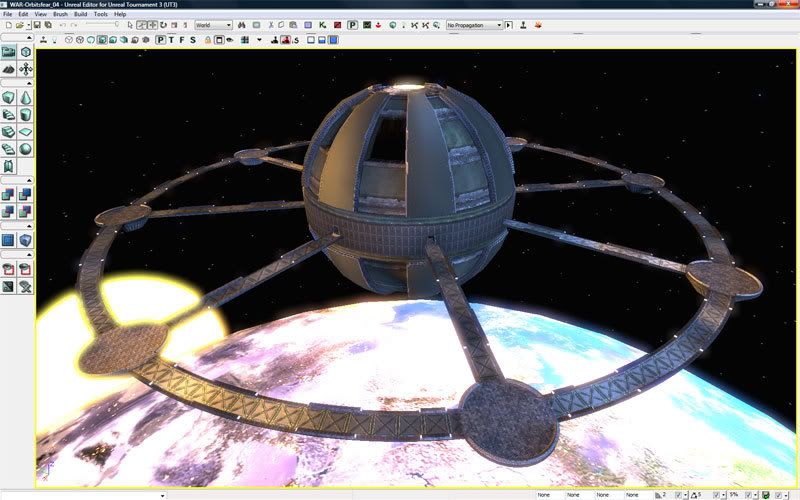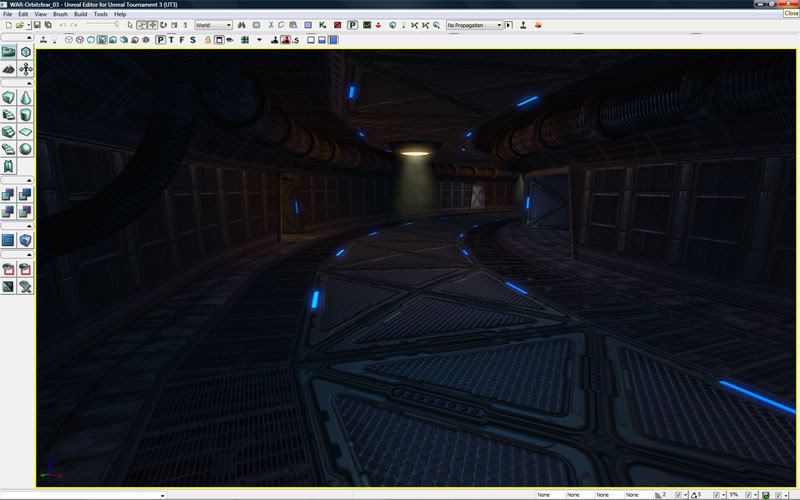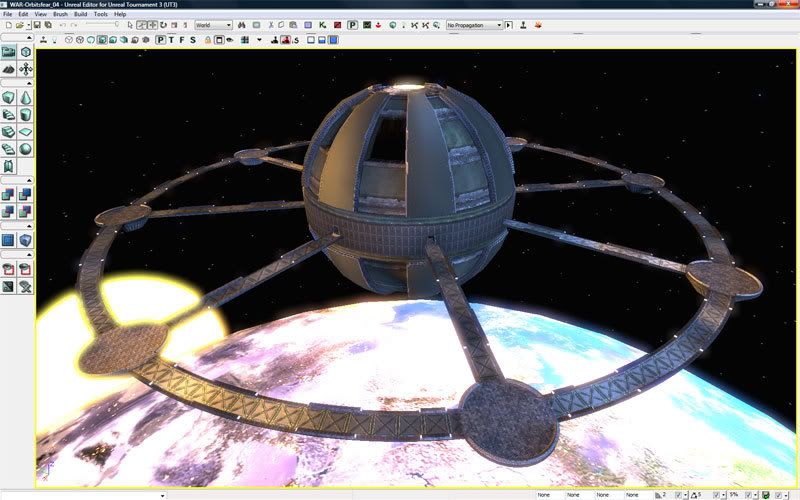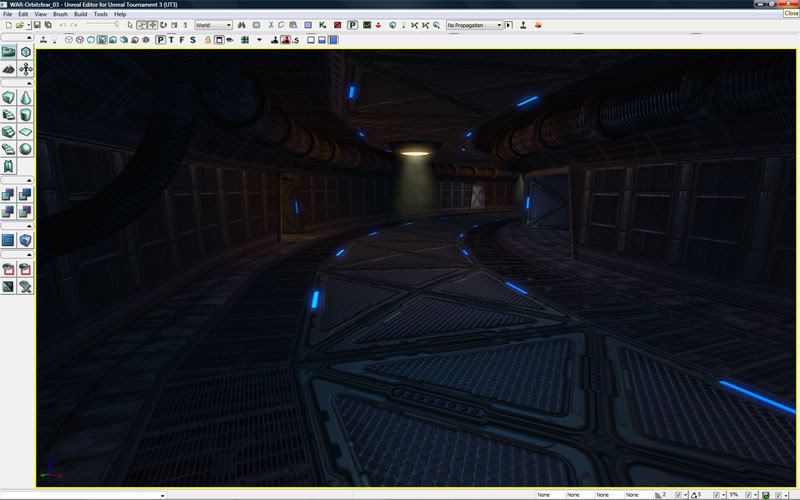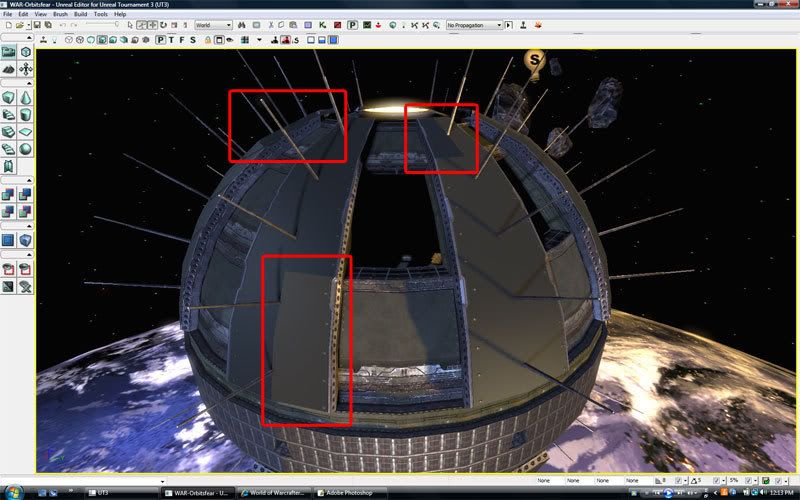All meshes a user imports will always fall back to basic vertex lighting if the mesh was not properly configured for lightmapping. This test mesh was not properly configured for lightmapping and thus fell back on vertex lighting when it was rebuilding.
A mesh will not be lightmapped in UE3 if it does not has a correct UV set available for the lightmapper. In other words. A mesh must have a second (or 3rd/4th etc. dependent on the mesh) UV set/Unwrap layer available.
That second UV set must be correctly unwrapped.
No faces may take up the same position. Every face needs a unique location.
All faces must be in a single UV space.
The diffuse unwrapping of most objects does not fit those requirements. Often faces share identical positions of a skin or texture and they often are also a lot larger than a single UV space. Therefore, to not having to adjust the basic diffuse UV set one must make a second UV set that will be used solely for the lightmap info and will have zero influence on the basic diffuse unwrap.
In 3DsMax (multiple UV sets are supported by all major 3d packages including Maya) add a new Unwrap UVW modifier (a1) and be sure to set the Channel to 2 (a2). Next unwrap your mesh nicely according to the rules or, if you are too lazy, you can also let Max auto unwrap the mesh for you. To do so click on Mapping -> Flatten Mapping (a3).
If you wish to preview how the unwrap looks in Max be sure to add a material to the mesh that has been set to channel 2.
Once done with all of that export the mesh the regular way and import it in UED, also the regular way.
Please note that the newer versions of Unreal Engine 3 now also support in-editor generation of lightmap UV's, it is therefore not required to manually create the UV's anymore, but it usually does gets you a cleaner result.
In UED you also need to set a couple of important options.
Once the mesh has been imported double click it in the generic browser and in its properties be sure to set its LightmapCoordinateIndex to 1 and the LightmapResolution to 512.
The CoordindateIndex is what UV set/channel it should use. The Unreal Engine, unlike 3DSMax or Maya, starts counting from 0. Therefore the second UV channel you made in your 3D program of choice is not number 2 but number 1 in UED.
The LightmapResolution determines how detailed the lighting information will be on that particular mesh. Obviously you only want to enter numbers like 8,16, 32, 64, 128, 256, 512, 1024, 2048. Do not go over the top with the number. Every single instance of the mesh will get a unique lightmap of the size you entered. Too many too large lightmaps will kill the engine and drive up the filesize. Don't be afraid of using small lightmaps. Even a small lightmap can make things look great!
Once that's done place the mesh in your level and be sure to go to its properties. In there go to StaticMeshActor -> Lighting and StaticMeshComponent. In those two sub sections be sure to check bForceDirectLightmap and especially bOverrideLightMapResolution. The latter is enabled by default and unless you turn it off or enter a valid lightmapresolution in the property below, your mesh will not be LM'ed correctly!!